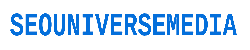Check out our Google Display Ads Tutorial for 2019. We cover everything you need to know about Google Display Advertising so you can get started with creating your first campaign and doing it successfully. It can be difficult to get started with Google Display Ads and Google Ads in general, but our tutorial and guide will give you all the tips, strategies, and information you need to create a campaign, set-up conversion tracking, and get started on the right foot. You want to get the most out of your advertising budget, and this tutorial will help you do just that.
You can also check out our Google Ads Tutorial from earlier this week, where we cover how to create your new account and everything you need to get started.
Google Ads Tutorial 2019: https://www.youtube.com/watch?v=zLeduV-d7lc
Find our recommended Marketing Products and Services at https://surfsideppc.com/marketing/
Google Ads Display Planner: https://surfsideppc.com/what-is-the-google-adwords-display-planner/
Google Display Ads Tutorial:
We get started in our Google Ads account. We quickly go over how and why you want to link your Google Analytics account to your Google Ads account. By linking your two accounts, you will set-up auto-tagging for your campaigns and it will make it much easier to track conversions. Conversion tracking by using Google Ads and Google Analytics is my number 1 strategy for getting started, because you want to optimize for leads, sales, and revenue, rather than just website traffic.
Once you have your Google Ads and Google Analytics accounts linked, your conversions imported from Google Analytics into Google Ads, you are ready to get started with your first campaign. What you want to do is click the plus sign to create a new campaign, and choose Display as the Campaign Type, and then you want to choose Sales or Leads, depending on what you will be optimizing for. You can choose some of the other Google Display Ads campaign goals as well, but generally those goals will not perform as well. We are going to be using a Standard Display Campaign for this tutorial.
After that, you want to enter your website for the Google Display Ads campaign and then click on submit. If you enter your website, it will help with audience targeting in the next step.
Next, you want to name your campaign and begin to set-up location targeting, language targeting, your bidding strategy, and your budget. With location targeting, you can choose between different countries, states, cities, postal codes, DMA regions, and even use radius targeting. You want to target all of the locations that you serve. With language targeting, you want to enter all of the languages that your customers speak. Next, you want to choose a bidding strategy. You can choose between bidding strategies like Target CPA, Target ROAS, Maximize Conversions, Maximize Clicks, Manual CPC, Enhanced CPC, and even Viewable Impression bidding. We prefer to use Target CPA or Target ROAS when they become available to us.
Next, you can choose some additional Google Display Ads settings like how to optimize your ads with Ad Rotation, you can set-up Ad Scheduling, choose start and end dates, change the Device Targeting, frequency capping, campaign content exclusions, and more.
Next, you will name your ad group and set-up your ad targeting. You can choose ad targeting like Affinity Audiences, Custom Affinity Audiences, In-Market Audiences, Custom Intent Audiences, Remarketing Audiences, Similar Audiences, and Demographics including Age, Gender, Parental Status, and Household Income. You want to select a set of Audiences and Demographics that will perform the best for your business. Next, you can choose to narrow by Content Targeting to tell Google Ads where you want your ads to show on the Google Display Network. You can narrow your reach with Keywords, Topics, or Placements, but I generally don’t use this too often. I will sometimes limit by Placements including websites, YouTube Channels, Videos, Apps, and more. You can also use Targeting Expansion to increase your reach based on the positive targeting selected above.
Lastly, you will set-up your Google Display Ads and you have the choice between uploading Display Ads and creating Responsive Display Ads. Google Responsive Display Ads should definitely be used and you should upload as many sizes and variations as possible for Google Display Ads as well. Over time, Google Ads will optimize your top-performing ads so you can get the most out of your budget. You can choose to send traffic to a final URL with your different Display Ads and you want to test everything possible.
source