If you find the video helpful please SUBSCRIBE so I can be more eager to make videos. Give me a thumbs up (or down if that’s how you roll)
What you will need:
Gmail Account
Google My Business Listing – https://www.business.google.com
Google Drive
Google My Maps
No Follow Chrome Extension – https://chrome.google.com/webstore/detail/nofollow/dfogidghaigoomjdeacndafapdijmiid
Sorry if the video was hard to follow. Hope it was pretty cut and dry. If it wasn’t, follow these steps.
Step One: Make a Gmail Account
Step Two: Create a GMB Listing
Step Three: Make sure your address is filled in completely in the back end of your GMB listing (if your business is operated out of your home and you wish to NOT have your address pinned on Google Maps, you can come back in and remove this later.)
Step Four: Create a new My Maps from your Google Drive and select create and share
Step Five: Zoom into your service area on the map and search for either your business name (as it is listing in your GMB) or your verticle/niche
Step Six: Find your business in the list to the left or on the map and click on the marker. Select “add to map”
Step Seven: Optimize your My Maps (if you want a video on this comment below)
Step Eight: Make sure your My Maps is set to public on the web
Step Nine: Grab your embed code and start embedding on your web properties and in various embed gigs. Here are a couple I recommend
Mid Range Budget
Google Map Embeds – http://bit.ly/2ViaBa3
High Range Budget
Tony Peacock Map Embeds – http://bit.ly/2E28j9j
source
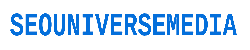
![How To Get a Dofollow Backlink From Google My Maps Tutorial [My Maps SEO Hacks 2019]](https://www.seouniversemedia.com/wp-content/uploads/2020/03/How-To-Get-a-Dofollow-Backlink-From-Google-My-Maps.jpg)