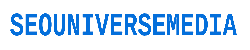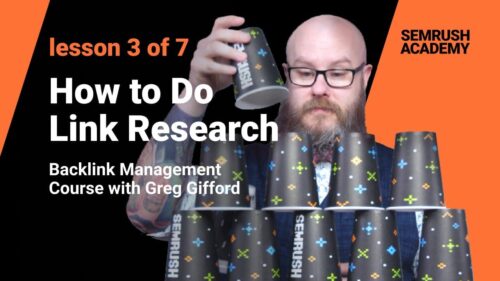In this lesson, you will find out how to research links, and what tools can help you with this.
Watch the full course for free: http://bit.ly/2QRYtOE
✹ ✹ ✹ ✹ ✹ ✹ ✹ ✹ ✹ ✹ ✹ ✹ ✹ ✹ ✹ ✹ ✹
Link research is the backbone of any link building campaign. Whether you’re looking to find new links or you’re doing penalty recovery work, you can’t do anything without checking the links that point to your site – and others.
There are many different link research tools out there, and they’re all pretty similar. You enter a URL and the tool will return a list of links that point to that URL. Each tool has its own spiders that go out and crawl sites, so they can build an approximation of Google’s index. Since each tool crawls slightly differently, you’ll see some slight differences in the links returned.
You’ll always need to start with a baseline – a snapshot of your links – before you do anything. You’ll want to pop in your URL and download a list of all of your links, along with the metrics supplied by the tool you’re using.
I’m a big fan of the SEMrush toolset. You’ve got several different directions to go once you log in to your account. I’m always eager to get cracking on my research, so I just type the URL into the search bar at the top of the dashboard.
➠ SEMrush Backlink Analytics
For this example, let’s type in www.mccluskeychevrolet.com. Boom – you get data that quickly. Click on that third number for backlinks and it jumps you to the Backlink Analytics report. You can also get here by clicking Backlinks under Domain Analytics on the left menu, but I’m old and stuck in my ways…
You can quickly see the important backlink info about your site – total links, along with how many are new and how many you’ve lost, total referring domains, and total referring IPs. You get a breakdown of types of links, and a graph that shows your percentage of follow vs nofollow.
Down below, you get your list of backlinks in a sortable table – and you can download the whole table – which is the first thing you want to do, so you’ve got your initial snapshot.
Notice on the left there are two columns labeled PS and TS. These are SEMrush’s link authority metrics – similar to Domain Authority on Moz or Trustflow on Majestic. PS stands for Page Score, which is a 1-100 score for the value of the page, based on the number and quality of links pointed to the page.
TS stands for Trust Score, also on the 1-100 scale. Similar to Page Score, Trust Score measures the value of the page, but it’s based on links that come from trusted sources. With both scores, the higher the number, the more valuable the link.
Next we see the source page Title and URL for the page that’s linking to your site, along with a number that shows how many other websites that page is linking to besides yours. The next column shows how many internal links the source page has, or links pointing to other pages on the same site. Then we see the anchor text and the target URL on your site – the page the link is pointing to.
You also need to grab a snapshot of your competitors’ links – it’s easy, since the tool only needs a URL to crawl. Pop in your competitors’ URLs and download their link profiles. Now you’ve got a starting snapshot of both your own site and your competitors’.
Unless you’re new to SEO, that’s probably old news to you – even if you use a different link analysis tool, you’re familiar with the general process.
But here’s where SEMrush stands out – they’ve got an awesome Link Building Tool that’s an absolutely wicked tool for link research.
➠ SEMrush Link Building Tool
If you’ve got a project set up, click on the project and you can click the Link Building Tool box to access the tool, or, if you want a shortcut, just head to semrush.com/link_building.
You’ve got to set up the tool first, so you’ll need to set the URL (if you’re not already in a project), and then enter up to 10 of your money keywords. You also need to enter up to 10 competitors to include in the analysis.
When you click Start link building, you’ll have to kick back for a few minutes while the tool works its magic. Once the tool finishes, you’ll see the Overview report. It shows the number of prospects that have been discovered, divided into five categories. You’ll see how many you need to contact, which ones have replied, and the total number of domains you’re monitoring.
➠ SEMrush Backlink Gap
You should check the Backlink Gap analysis tool as well. The tool compares up to five domains to analyze both unique and common links. In other words, the tool finds links that your competitors have, so you can try to get the same links. It also shows unique links – links that only one of the sites has, so you can find the less common opportunities to help boost your own profile.
Once you’ve used all three tools, you’ve got a solid foundation for your link research, and you can move on to analysis and then action…
#linkbuilding #linkmanagement #backlinkmanagement #howtobuildlinks
source